Content Table Management
Introduction
Aether CMS provides a powerful Tabulator table interface for managing your content collections, specifically Posts and Pages. This tabular view allows you to browse, search, filter, and perform actions on multiple content items efficiently.
Accessing the Content Tables
There are two main content tables in Aether CMS:
- Posts Table: Access by clicking "Posts" in the sidebar navigation
- Pages Table: Access by clicking "Pages" in the sidebar navigation
Both tables use the same interface with minor context-specific differences.
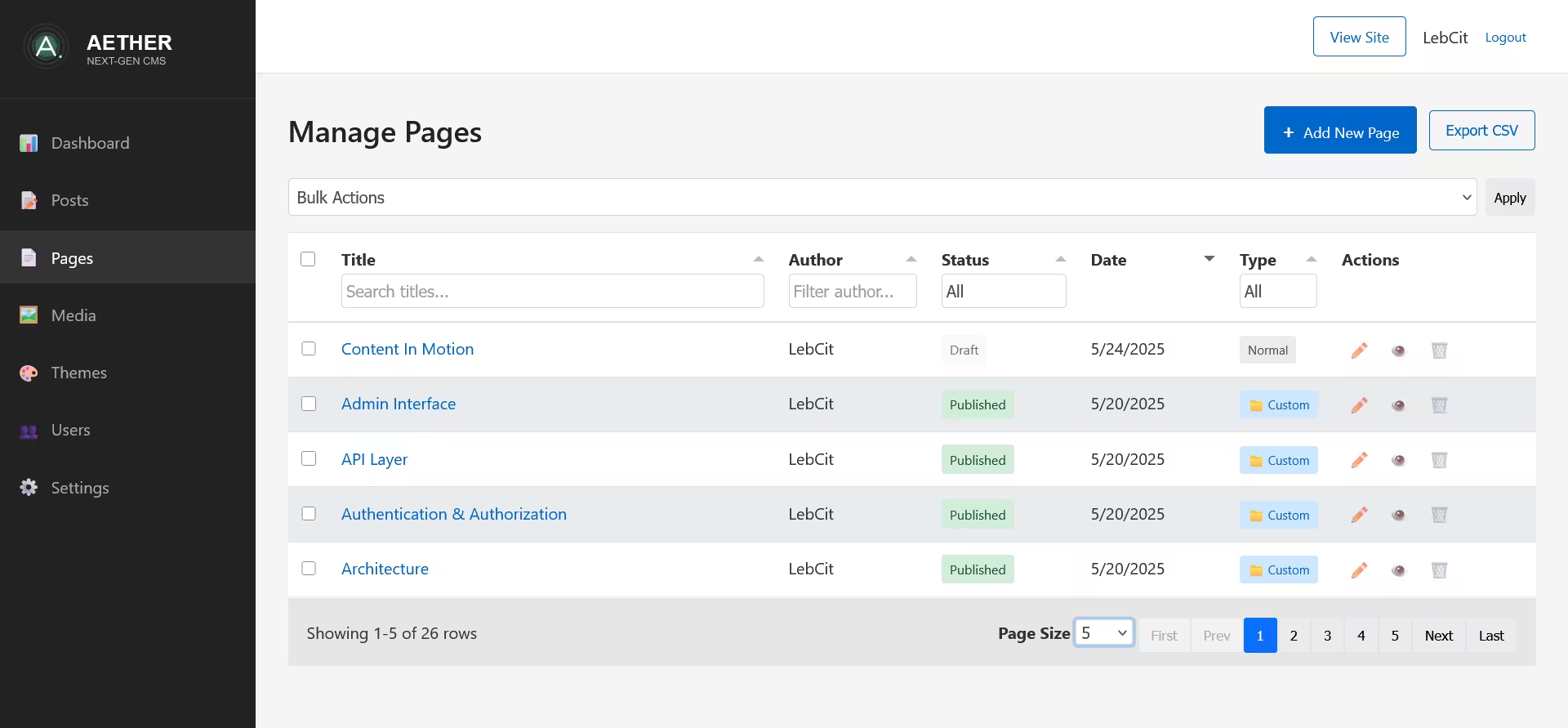
Interface Overview
The table management interface consists of several key components:
- Header Bar: Contains the title and action buttons
- Bulk Actions: Tools for performing operations on multiple items
- Data Table: The main content listing with sortable columns
- Pagination Controls: Navigation for multi-page results
Header Bar
The header bar provides context and primary actions:
- Title: "Manage Posts" or "Manage Pages"
- Add New Button: Creates a new post or page
- Export CSV Button: Downloads table data as a CSV file
Bulk Actions
The bulk actions section allows you to perform operations on multiple selected items:
- Bulk Actions Dropdown: Select the action to perform
- Publish: Change status to published
- Set to Draft: Change status to draft
- Delete: Remove items permanently
- Apply Button: Execute the selected bulk action
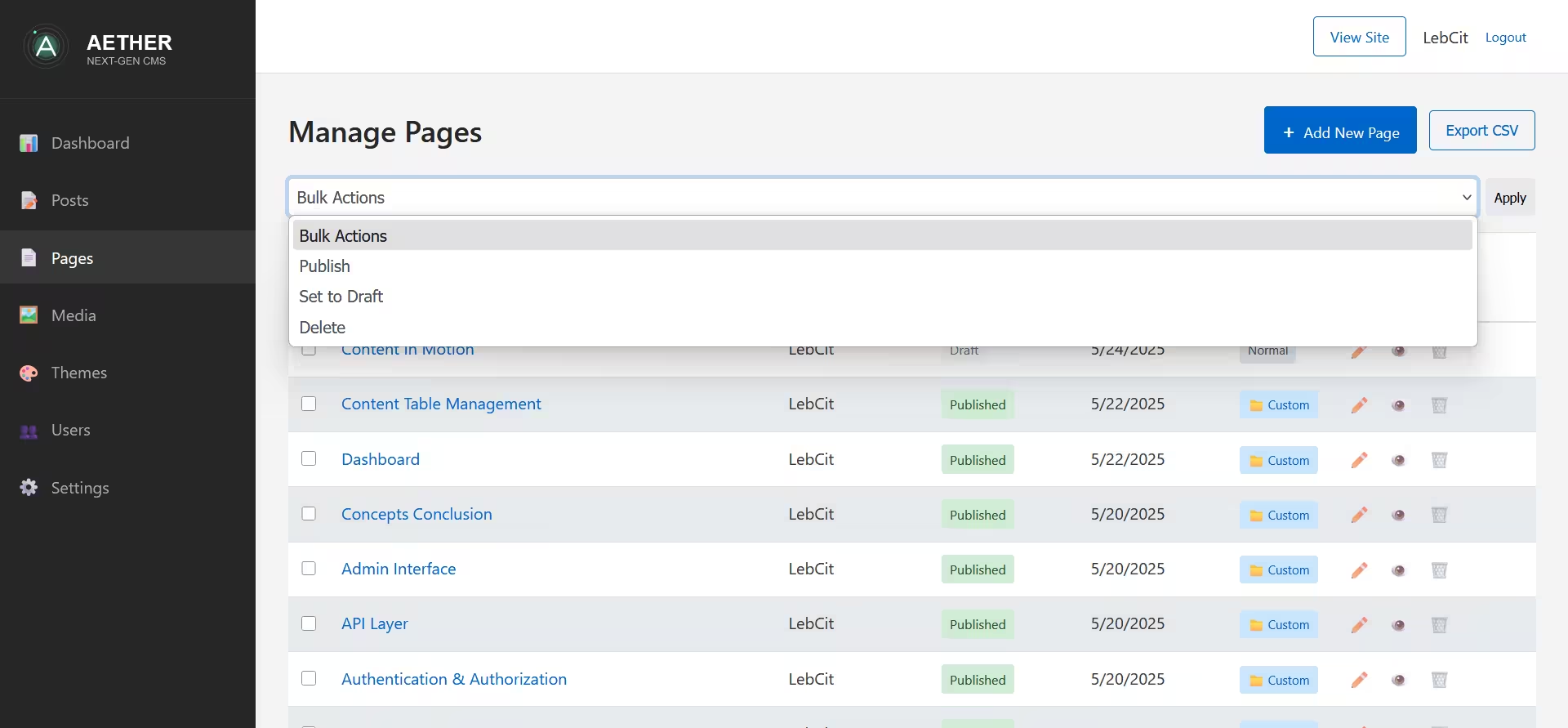
Content Table
The main table displays your content items with the following columns:
- Selection Checkbox: Select items for bulk actions
- Title: The content title (clickable to edit)
- Author: Content creator's username
- Status: Publication status (Published or Draft)
- Date: Creation date then update date
- Type: Page specific type (Normal or Custom)
- Actions: Edit, View, and Delete buttons
Column Features
The table columns include several helpful features:
Title Column
- Clickable titles link directly to the edit screen
- Supports filtering by title text
- Sortable alphabetically (A-Z or Z-A)
Author Column
- Displays the username of the content creator
- Supports filtering by author name
- Sortable alphabetically
Status Column
- Displays "Published" or "Draft" with color-coded badges
- Supports filtering by status
- Sortable by status
Date Column
- Displays the content creation date
- Displays the update date after updating
- Sortable from newest to oldest or vice versa
Type Column
- For Pages only, distinguishes normal from custom pages
- Displays "Normal" or "Custom" with color-coded badges
- Supports filtering by page type
- Sortable by page type
Actions Column
Each row includes three action buttons:
- Edit: Opens the content in the editor
- View: Opens the content on the public site (in a new tab)
- Delete: Initiates the deletion process

Table Sorting
To sort the table by a specific column:
- Click on a column header to sort in ascending order
- Click again to sort in descending order
- Click a third time to remove sorting
The current sort column is indicated by an arrow in the column header.
Table Filtering
The table includes powerful filtering capabilities:
Column Filters
Each column (except Date and Actions) has a filter input at the top:
- Title Filter: Type to search for titles containing specific text
- Author Filter: Type to filter by author name
- Status Filter: Select to filter by published or draft status
- Type Filter: Select to filter by page type
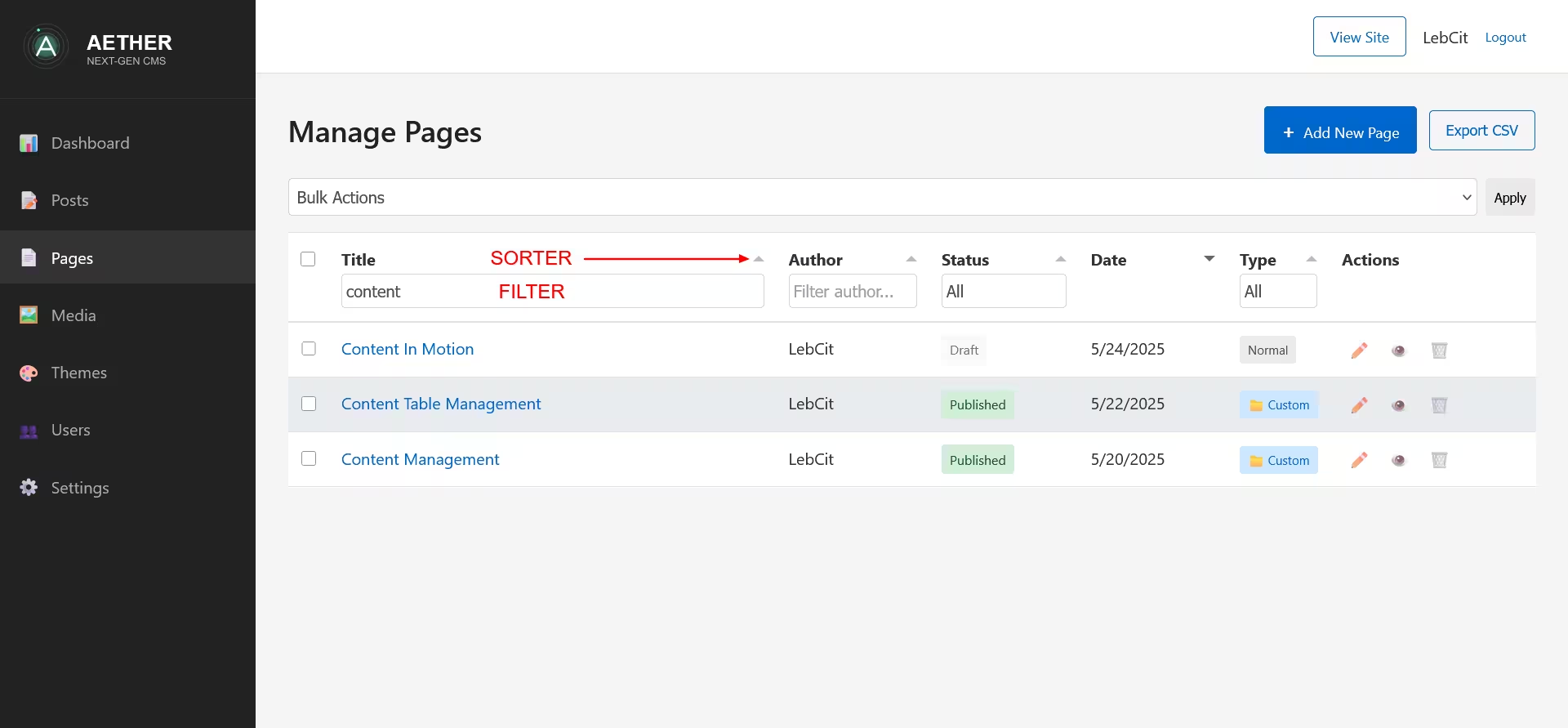
Filters are applied as you type, providing immediate results.
Selecting Items
The table supports selecting multiple items for bulk operations:
Selection Methods
- Individual Selection: Click the checkbox next to an item
- Header Checkbox: Click the checkbox in the header to select/deselect all items on the current page
Selected items are highlighted with a subtle background color.
Bulk Actions
To perform actions on multiple items simultaneously:
- Select the items using the checkboxes
- Choose an action from the bulk actions dropdown
- Click the "Apply" button
- Confirm the action in the confirmation dialog
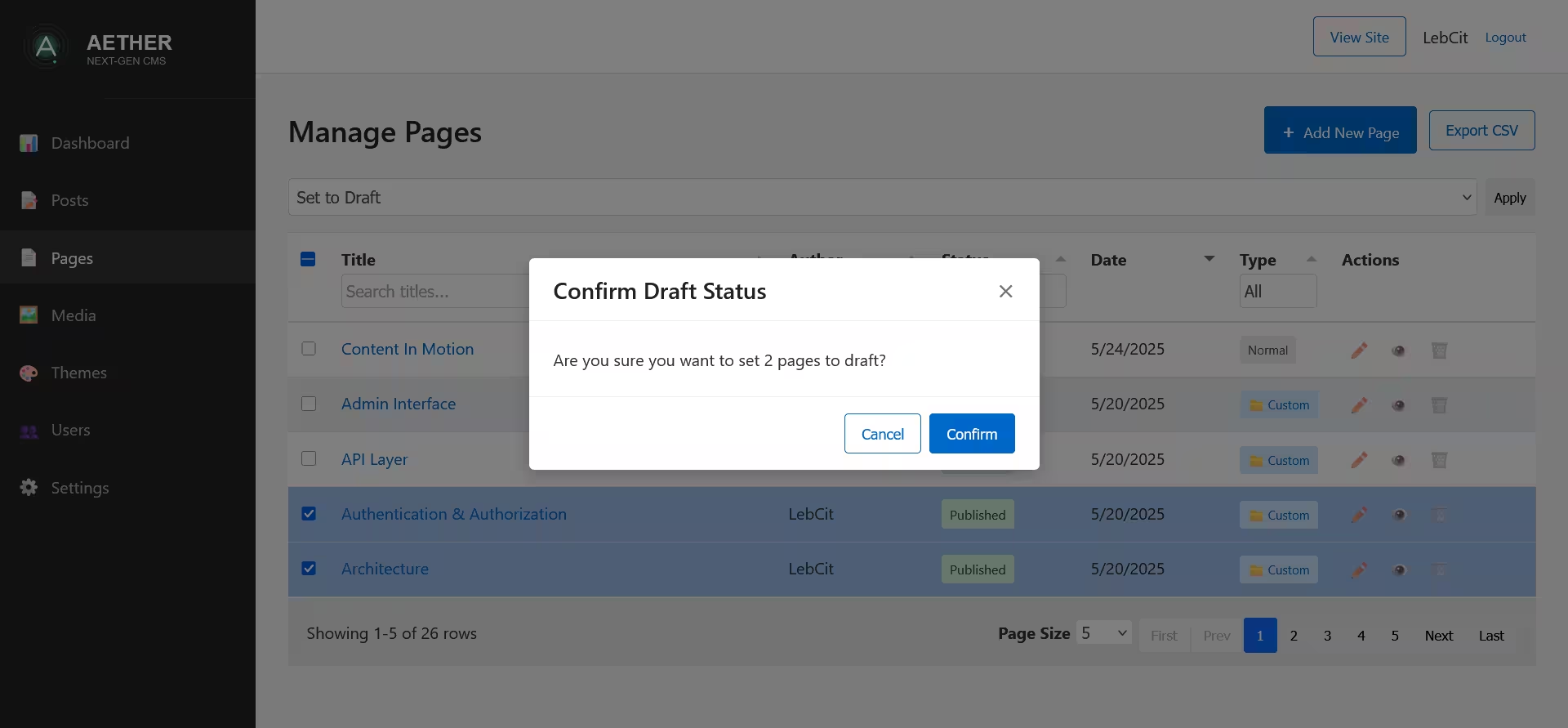
Available Bulk Actions
Publish
Changes the status of selected items to "Published":
- Select draft items
- Choose "Publish" from the dropdown
- Click "Apply"
- Confirm in the dialog
- Selected items will be published and visible on your site
Set to Draft
Changes the status of selected items to "Draft":
- Select published items
- Choose "Set to Draft" from the dropdown
- Click "Apply"
- Confirm in the dialog
- Selected items will be set to draft status and hidden from your site
Delete
Permanently removes selected items:
- Select items to delete
- Choose "Delete" from the dropdown
- Click "Apply"
- Review the confirmation dialog with warnings
- Confirm deletion
- Items will be permanently removed
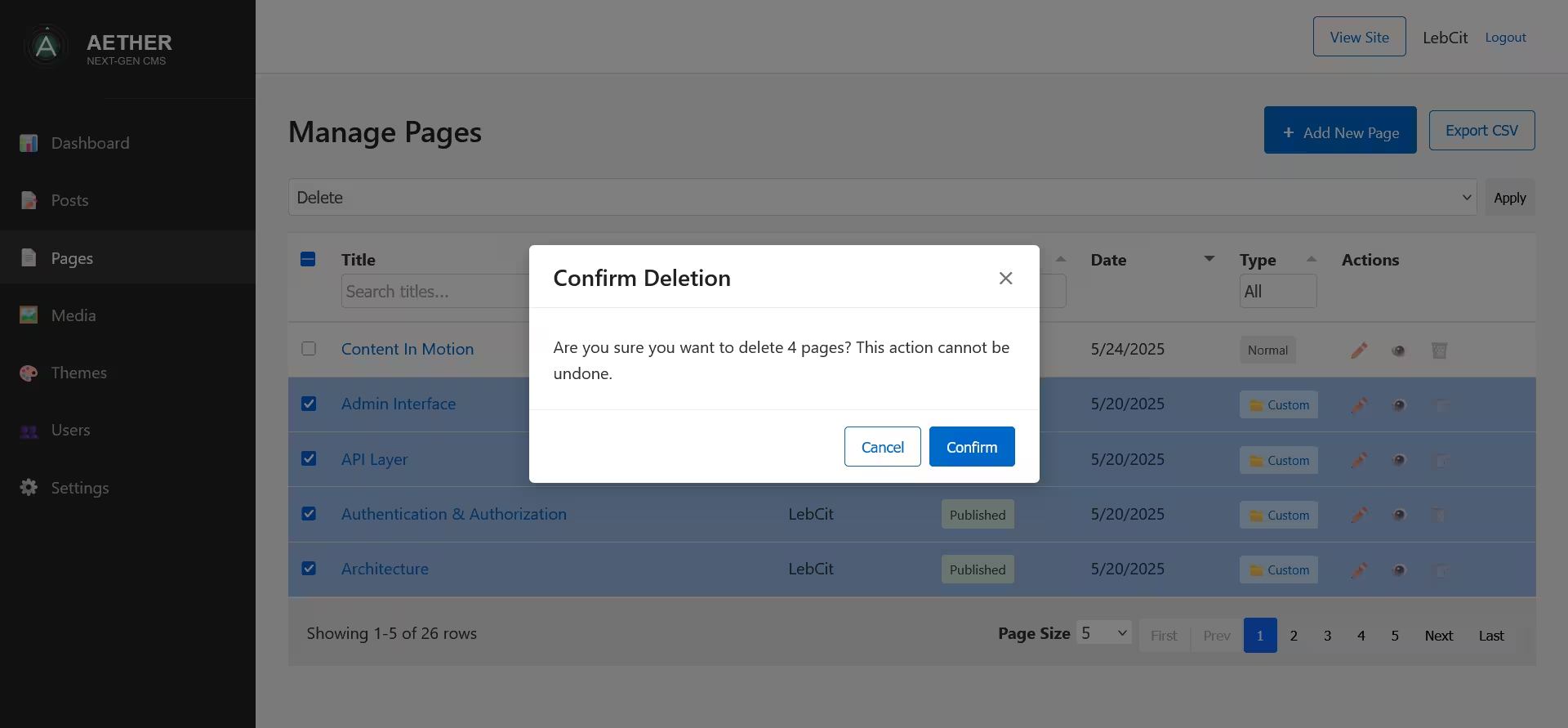
Bulk Operation Status
When performing bulk operations on many items:
- A progress overlay appears during processing
- Shows a spinner and status message
- Displays success or error notifications upon completion
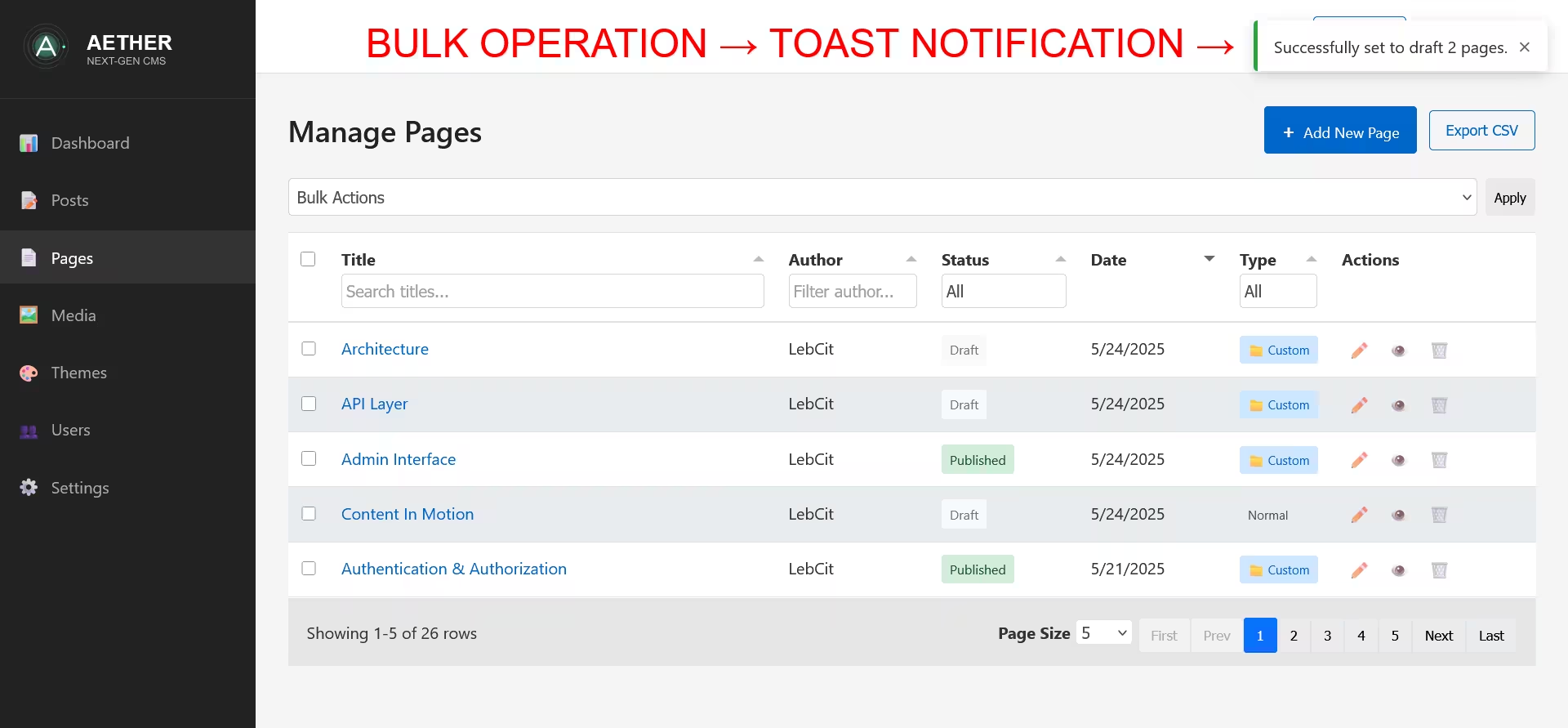
Individual Item Actions
Editing Items
To edit an individual item:
- Click the item's title
- Or click the Edit button (pencil icon) in the Actions column
- The editor will open with the selected content loaded
Viewing Items
To view an item on your public site:
- Click the View button (eye icon) in the Actions column
- The item will open in a new browser tab
Deleting Items
To delete an individual item:
- Click the Delete button (trash icon) in the Actions column
- A confirmation dialog will appear
- If the item is published, a warning message will be shown
- Confirm deletion
- The item will be permanently removed
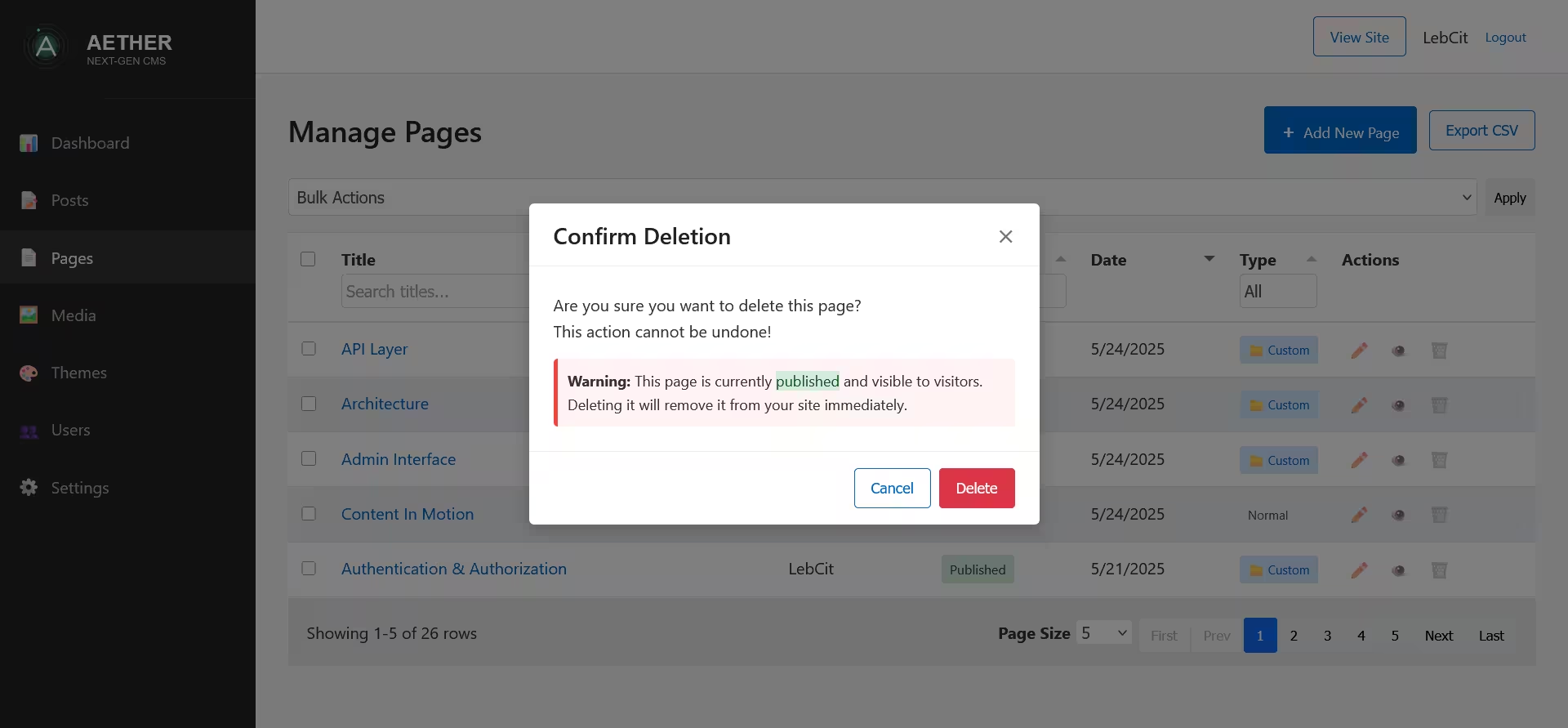
Pagination
For sites with many content items, the table splits results into pages:
Pagination Controls
The pagination controls appear at the bottom of the table:
- Page Numbers: Click to navigate to specific pages
- Previous/Next Buttons: Navigate to adjacent pages
- First/Last Buttons: Jump to the beginning or end
- Items Per Page: Select how many items to display per page

Items Per Page
To change how many items are displayed on each page:
- Click the dropdown in the pagination controls
- Select a number (e.g., 10, 20, 50, 100)
- The table will update to show the selected number of items
Export to CSV
To export your content items to a CSV file:
- Click the "Export CSV" button in the header
- The browser will download a CSV file containing all items in the current view
- Open the CSV file in any spreadsheet application for further analysis
The CSV file includes all visible columns from the table.
Notifications
The table interface includes toast notifications for user feedback:
Success Notifications
Green-bordered notifications appear when:
- Bulk actions complete successfully
- Individual items are deleted successfully
Warning Notifications
Yellow-bordered notifications appear when:
- Bulk actions complete with some issues
- Some items couldn't be processed
Error Notifications
Red-bordered notifications appear when:
- Actions fail to complete
- Network errors occur
Responsive Behavior
The table interface adapts to different screen sizes:
Desktop View
- All columns are visible
- Full functionality available
Mobile and Tablet View
- Columns are hidden by priority
- Other columns adjust in width
- Header adjusts to available space
- Bulk actions stack vertically
- Simplified interface for small screens
Table Customization
The interface remembers your preferences for:
- Items per page
- Active sort column and direction
These preferences persist across sessions to provide a consistent experience.
Search and Filter Strategy
For efficiently finding content in large collections:
- For specific items: Use the Title filter with distinctive keywords
- For author-specific content: Filter by the Author column
- For content status: Use the Status filter to see just published or draft items
- For recent content: Sort by Date in descending order
- For alphabetical listing: Sort by Title
Best Practices for Content Management
- Regularly review draft content to publish or delete unneeded drafts
- Use meaningful titles that are easy to find in searches
- Maintain consistent author assignments for better organization
- Export to CSV periodically for backup or analysis
- Use bulk actions for efficient status changes across multiple items
- Consider the impact of bulk deletion carefully before confirming
