Editor
Introduction
The Content Editor is the heart of Aether CMS, providing a powerful and intuitive interface for creating and editing posts and pages. This comprehensive toolkit gives you complete control over your content with a distraction-free writing environment, real-time preview, and extensive metadata management.
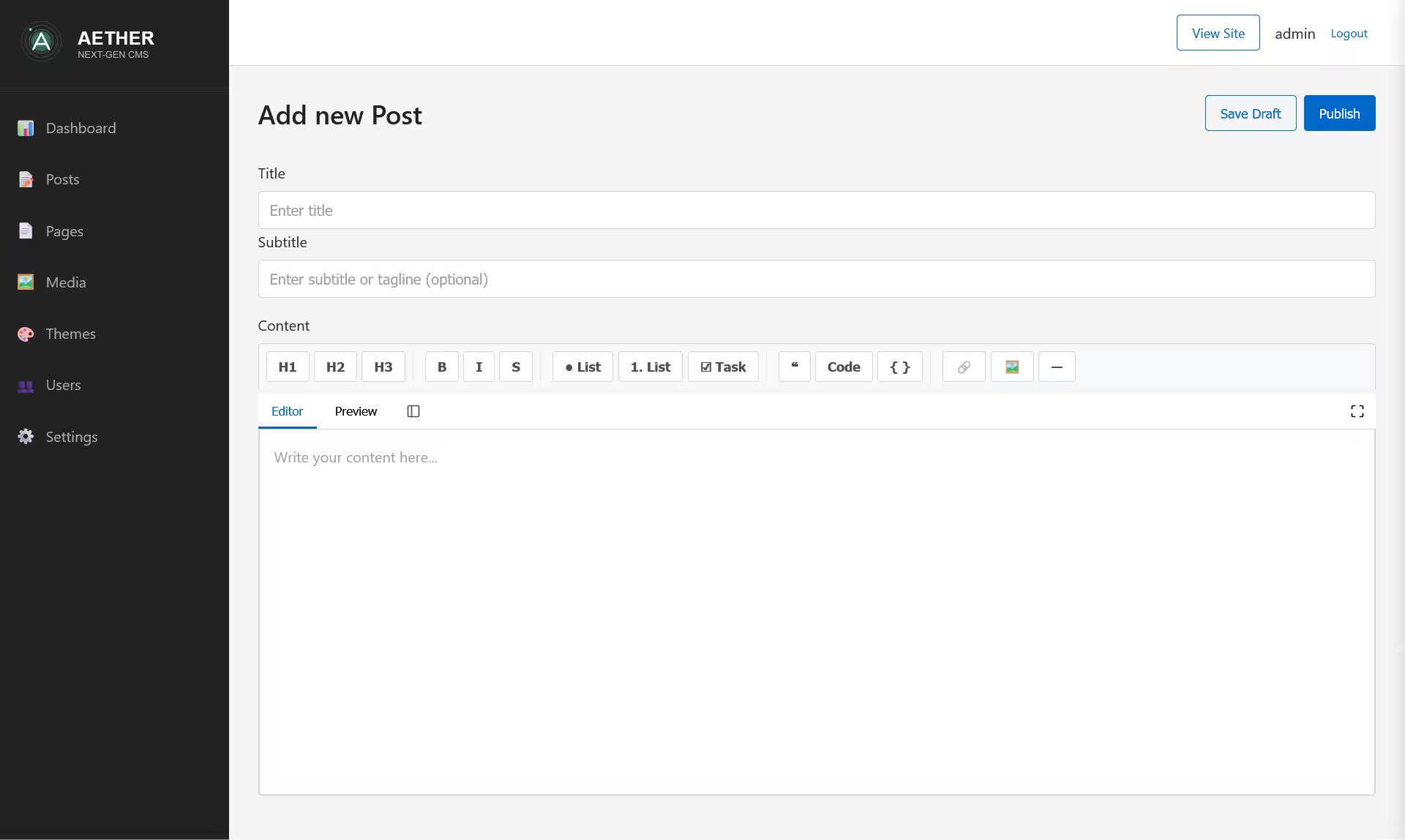
Accessing the Editor
There are several ways to access the Content Editor:
Creating new content:
- Click "Add New Post" from the Dashboard
- Click "Add New Page" from the Dashboard
- Use the "Add New" button in the Posts or Pages table view
Editing existing content:
- Click on a post/page title in the table view
- Click the Edit button (pencil icon) next to an item in the table
- Click "Edit" in Aether Bar on any content preview
Editor Interface Overview
The Content Editor is divided into two main sections:
- Main Editing Area: Contains the title, subtitle, and content fields, along with a powerful Markdown editor
- Sidebar Panels: Contains metadata, publishing options, and additional settings (hidden by default)
Main Interface Components
- Editor Header: Contains the title and action buttons (Save, Publish, etc.)
- Content Entry Area: Includes title field, subtitle field, and the main Markdown editor
- Markdown Toolbar: Provides formatting options and tools
- Preview Panel: Shows how content will appear on your site
- Settings Sidebar: Contains publishing options and metadata fields (hidden by default)
Editor Header
The header section provides context and primary actions:
- Title: Shows "Edit Post", "Edit Page", "Add new Post", or "Add new Page"
- Action Buttons: Context-sensitive buttons based on content status
Action Buttons
Different buttons appear based on the content's current status:
For New Content
- Save Draft: Saves the content as a draft (not visible to visitors)
- Publish: Saves and publishes the content (visible to visitors)
For Existing Draft Content
- Update: Saves changes while maintaining draft status
- Publish: Changes status to published and makes content visible
For Existing Published Content
- Update: Saves changes while maintaining published status
- Revert to Draft: Changes status to draft and hides content from visitors
Title and Subtitle Fields
The primary identification fields for your content:
Title Field
- The main heading for your content
- Automatically generates a URL slug based on the title
- Used in navigation, search results, and browser tabs
- Updates the editor header as you type
Subtitle Field
- Optional secondary heading or tagline
- Provides additional context for your content
- Can be used by themes for enhanced presentation
Markdown Editor
The core writing environment features a powerful Markdown editor with real-time preview:
Markdown Toolbar
The toolbar provides quick access to common formatting options:
Text Formatting Controls
- Headings: H1, H2, and H3 buttons for section headers
- Text Styling: Bold (B), Italic (I), and Strikethrough (S)
- Lists: Bulleted list, Numbered list, and Task list buttons
- Block Elements: Quote block, Inline code, and Code block
- Inserts: Link, Image, and Horizontal rule

Each button inserts the appropriate Markdown syntax and works intelligently with selected text.
Editing Modes
The editor provides multiple viewing modes for different writing preferences:
Editor Mode
- Full-screen editing area focused on writing
- Toolbar and helpers visible
- No rendered preview
Preview Mode
- Shows the rendered version of your content
- Applies Markdown formatting in real-time
- Indicates when unsaved changes exist
Side-by-Side Mode (Fullscreen only)
- Shows editor and preview simultaneously
- Changes reflect in real-time on the preview side
- Available only in fullscreen mode
View Controls
The view controls allow you to change how you work with the editor:
- Editor/Preview Tabs: Toggle between editing and previewing
- Sidebar Button: Expands off-canvas editor sidebar (hidden by default)
- Fullscreen Button: Expands to a distraction-free environment
- Side-by-Side Button: Shows editor and preview simultaneously (in fullscreen mode)
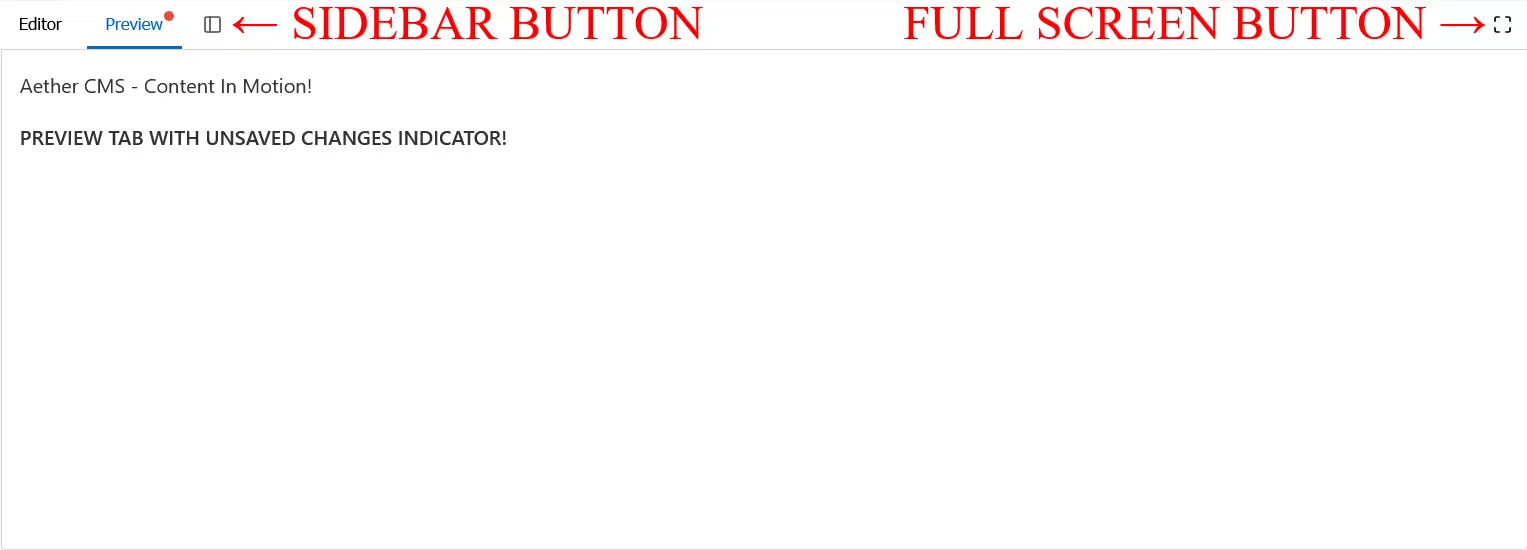
Fullscreen Mode
For a distraction-free writing experience:
- Click the fullscreen button in the view controls
- The editor expands to fill the entire screen
- Sidebar is accessible like in previous screenshot
- Tab navigation and enhanced toolbar remain accessible
- Press ESC or click the exit button to return to normal mode
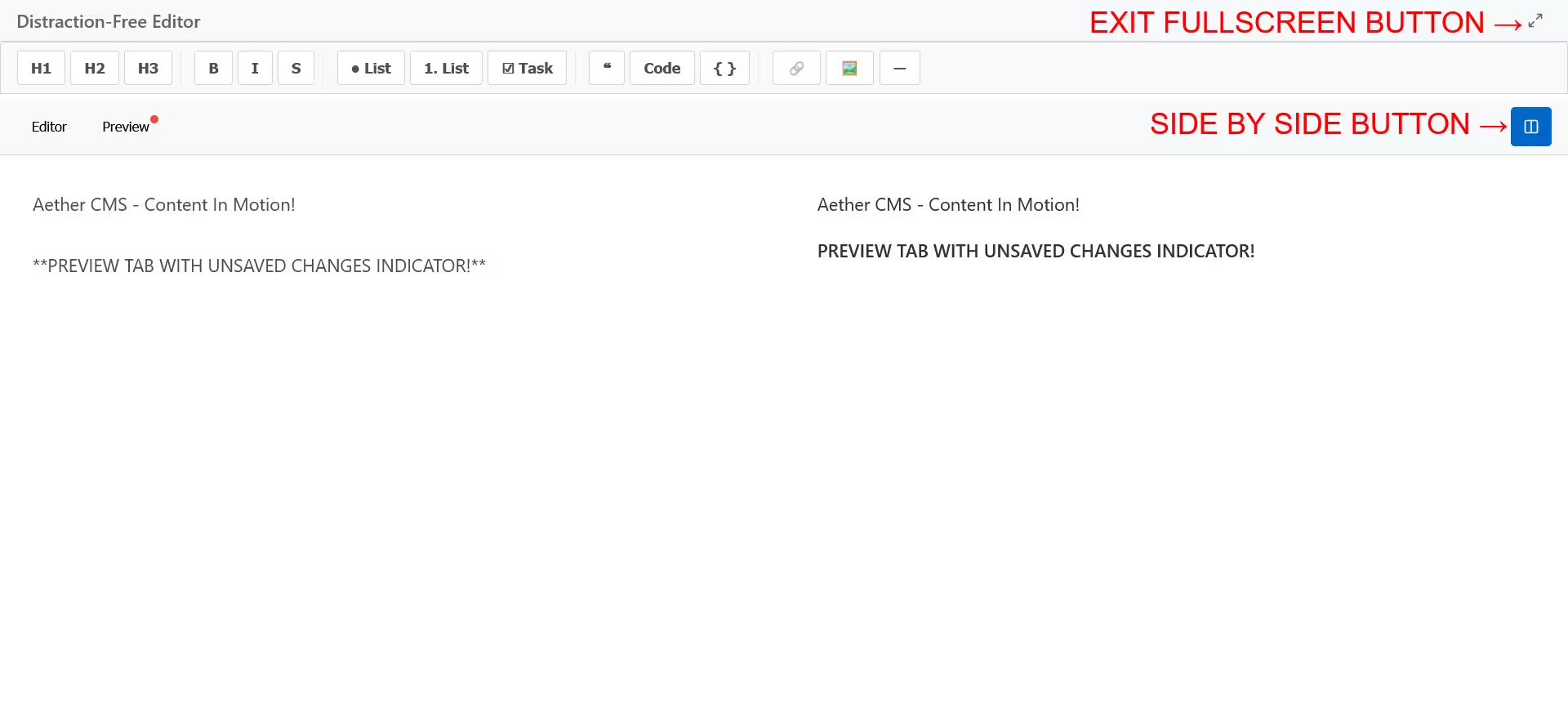
Note: Screenshot from version 1.0.0. Sidebar is accessible in fullscreen mode by its toggle button (same as previous screenshot).
Keyboard Shortcuts
The editor supports several keyboard shortcuts for efficient writing:
- Ctrl/Cmd + B: Bold text
- Ctrl/Cmd + I: Italic text
- Ctrl/Cmd + K: Insert link
- Ctrl/Cmd + S: Save content
- Ctrl/Cmd + Shift + S: Toggle sidebar
- Tab: Indent text or navigate between fields
- Shift + Tab: Outdent text
- Escape: Exit fullscreen mode
Markdown Support
The editor supports standard Markdown syntax with the following features:
Text Formatting
- Bold: Surround text with double asterisks (
**bold**) - Italic: Surround text with single asterisks (
*italic*) - Strikethrough: Surround text with double tildes (
~~strikethrough~~)
Headings
- Level 1: Start line with # (
# Heading 1) - Level 2: Start line with ## (
## Heading 2) - Level 3: Start line with ### (
### Heading 3)
Lists
- Bulleted Lists: Start lines with - or * (
- Item) - Numbered Lists: Start lines with numbers (
1. Item) - Task Lists: Start lines with - [ ] (
- [ ] Task)
Block Elements
- Blockquotes: Start lines with > (
> Quote) - Code Blocks: Surround with triple backticks (
```code```) - Horizontal Rules: Three hyphens on a line (
---)
Links and Images
- Links:
[Link text](URL) - Images:

Real-time Preview
The preview panel shows rendered Markdown with these features:
- Updates in real-time as you type
- Shows a change indicator when unsaved changes exist
Content Metadata Sidebar
The sidebar contains various panels for managing content metadata and settings:
Publishing Options
Controls the basic publication settings:
- Status: Choose between "Draft" or "Published"
- Slug: The URL-friendly version of the title (auto-generated but editable)
- Page Type: For pages only, choose between "Normal" or "Custom Template"
- Parent Page: For custom pages, select a parent page for hierarchical URLs
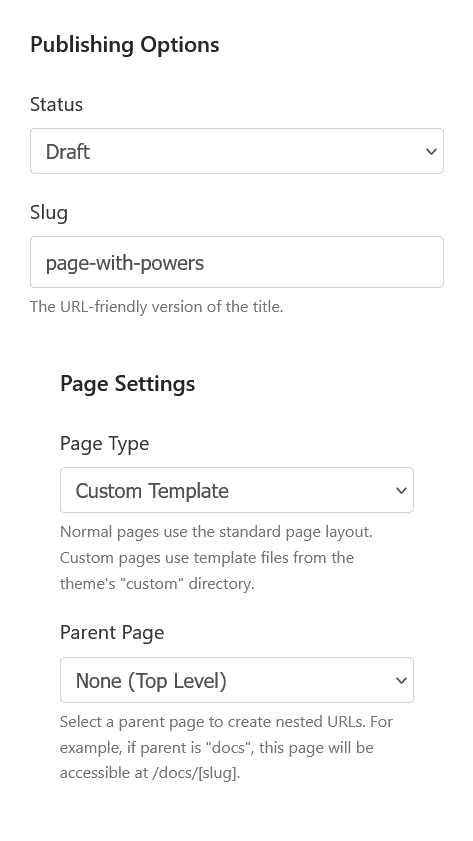
SEO Settings
Optimize your content for search engines:
- Meta Description: Summary text used in search results
- Character Counter: Shows character count with color-coded feedback
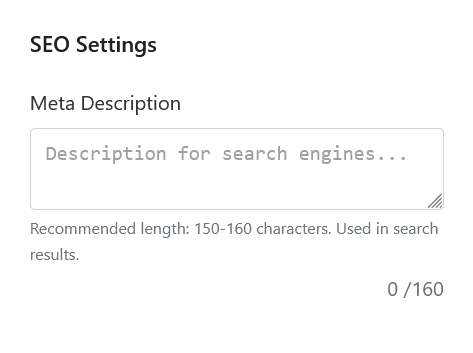
Media Management
Tools for working with images and media:
Featured Image
- Set Featured Image: Opens the media selection modal
- Preview: Shows the selected featured image
- Remove: Removes the current featured image
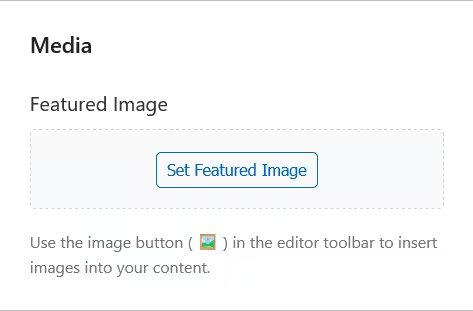
Adding Images to Content
To add images within your content:
- Click the image button (🖼️) in the Markdown toolbar
- The Media Selection modal will open
- Select an existing image or upload a new one
- Click "Select" to insert the image at the cursor position
The image will be inserted as Markdown syntax with the proper URL and alt text.
Additional Settings
Manage other content properties:
For Posts and Pages
- Publish Date: Schedule or backdate content
- Excerpt: Brief summary of the content
- Author: Content creator attribution
For Posts Only
- Category: Primary classification (single selection)
- Tags: Secondary classifications (multiple selections)
- Related Posts: Link to other relevant content (up to 5 items)
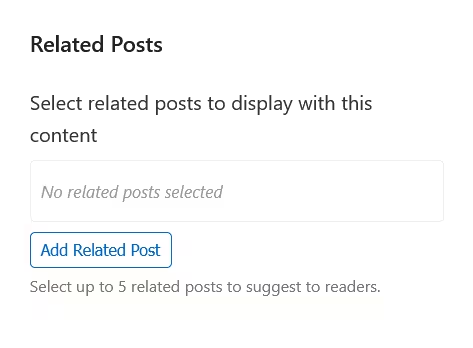
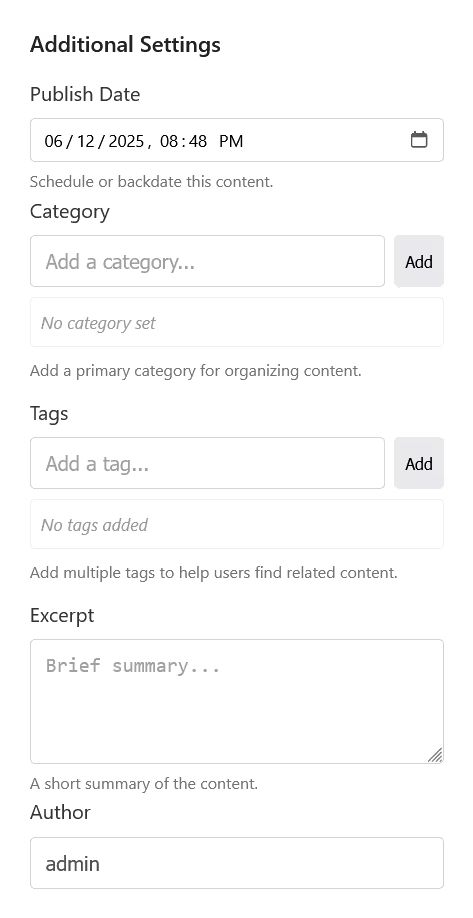
Post-Specific Features
When editing posts, you'll have access to additional features:
Category Management
Assign a primary category to your post:
- Type a category name in the input field
- Click "Add" or press Enter
- The category appears as a pill item in the categories list
- Remove a category by clicking the "×" button
Only one category can be assigned to a post at a time.
Tags Management
Add multiple tags to help with content organization:
- Type a tag name in the input field
- Click "Add" or press Enter
- The tag appears as a pill item in the tags list
- Remove a tag by clicking the "×" button
Multiple tags can be added to a single post.
Related Posts
Link your post to other relevant content:
- Click the "Add Related Post" button
- A dropdown appears with a search box and available posts
- Select posts to add them to the related posts list
- Remove related posts by clicking the "×" button
Page-Specific Features
When editing pages, you'll have access to page-specific features:
Page Types
Choose between two page types:
- Normal: Uses the standard page template from your theme
- Custom Template: Uses a custom template file from your theme's "custom" directory
Parent Page Selection
For custom pages, you can create hierarchical relationships:
- Select "Custom Template" as the page type
- The Parent Page dropdown becomes available
- Select a parent page from the dropdown
- The page will be accessible at
/[parent-slug]/[page-slug]
Autosave and Change Tracking
The editor includes robust change tracking features:
Unsaved Changes Warning
If you attempt to navigate away with unsaved changes:
- A warning dialog appears
- You can choose to "Stay on Page" or "Leave Anyway"
- This prevents accidental loss of work
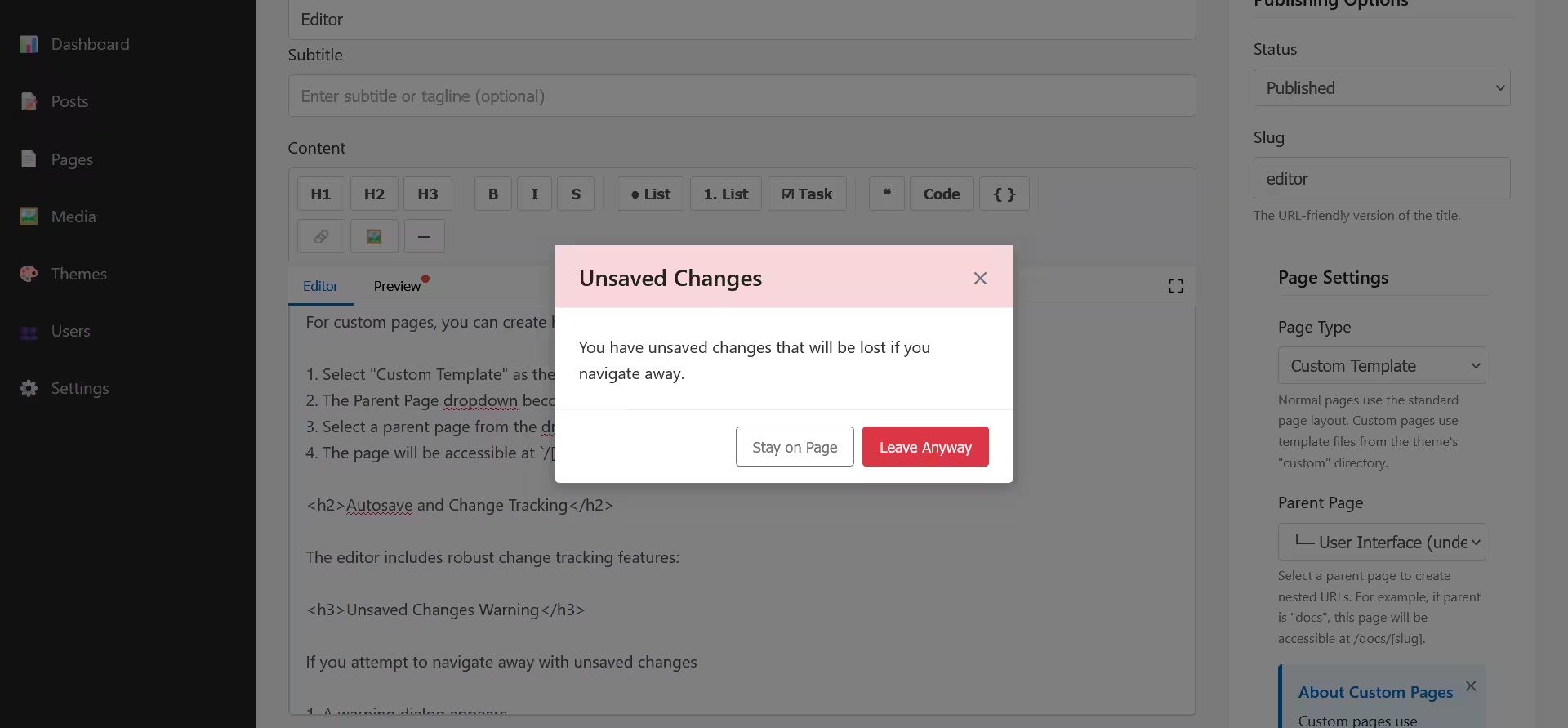
Note: Screenshot from version 1.0.0. The editor's sidebar is hidden by default since version 1.1.0.
Change Indicators
Visual cues indicate unsaved changes:
- A dot indicator appears on the Preview tab
- The modification state is reflected in the UI
- Status changes show a hint to save
Saving and Publishing
Saving Content
To save your work:
- Click the appropriate action button (Save Draft, Publish, Update)
- The content is sent to the server
- A success confirmation appears
- For new content, you're redirected to the edit page for the new item
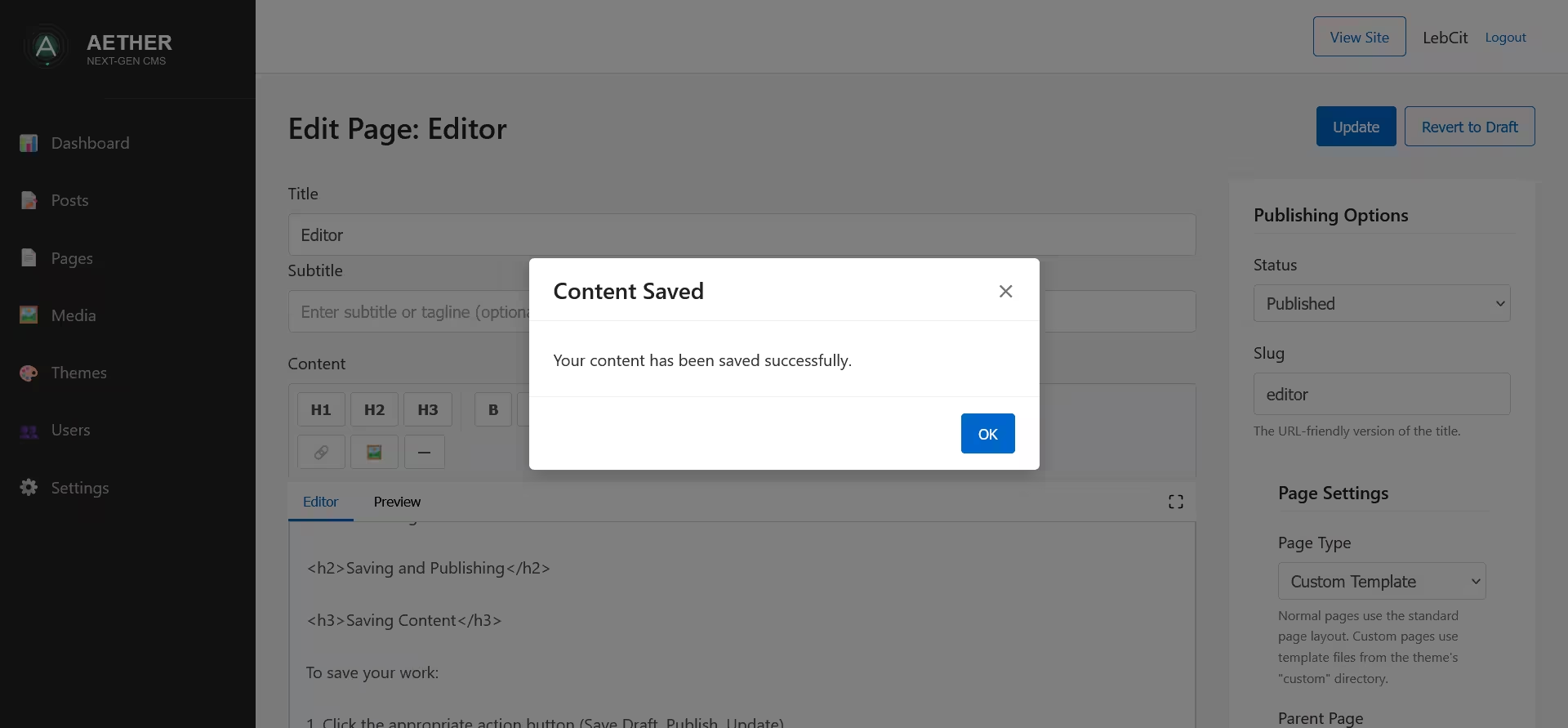
Note: Screenshot from version 1.0.0. The editor's sidebar is hidden by default since version 1.1.0.
Content Validation
The editor validates your content before saving:
- Required fields (like Title) are checked
- Slug format is validated
- Duplicate slugs trigger a warning dialog
Duplicate Slug Handling
If your content would create a duplicate URL:
- A warning dialog appears
- You can choose to:
- Cancel and modify the slug
- Save anyway (overwriting the existing content)
- A suggested unique slug may be provided
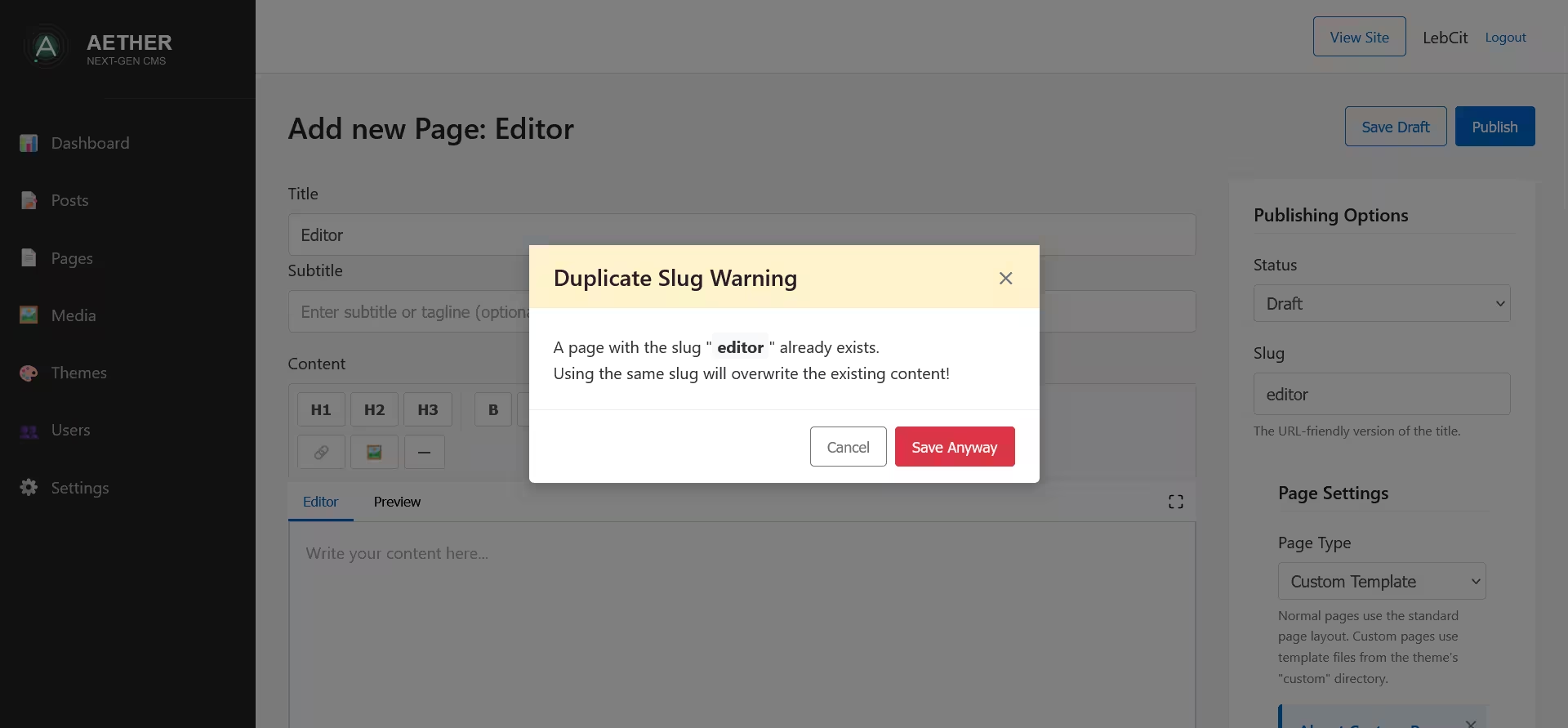
Note: Screenshot from version 1.0.0. The editor's sidebar is hidden by default since version 1.1.0.
Markdown Editor Details
Toolbar Button Behavior
Each toolbar button has specialized behavior:
Heading Buttons
- Toggle heading levels when clicked
- Remove heading format when clicked on existing heading
- Apply to the entire line containing the cursor
Formatting Buttons
- Apply formatting to selected text
- Insert empty formatting markers if no text is selected
- Toggle formatting when clicked on already formatted text
List Buttons
- Convert lines to list items
- Toggle between list formats
- Handle multi-line selections intelligently
Block Element Buttons
- Quote: Convert selected lines to blockquotes
- Code: Format inline code or create code blocks
- HR: Insert a horizontal rule with proper spacing
Link and Image Buttons
- Use selected text as the link text or alt text
- Provide a UI for entering URLs
- For images, open the Media Selection modal
Media Selection Integration
The editor integrates with the Media Library for image handling:
Media Selection Modal
When adding images or setting featured images:
- The Media Selection modal opens
- You can browse existing media or upload new items
- Select an item and click "Select"
- For content images, Markdown is inserted at the cursor position
- For featured images, the preview updates in the sidebar
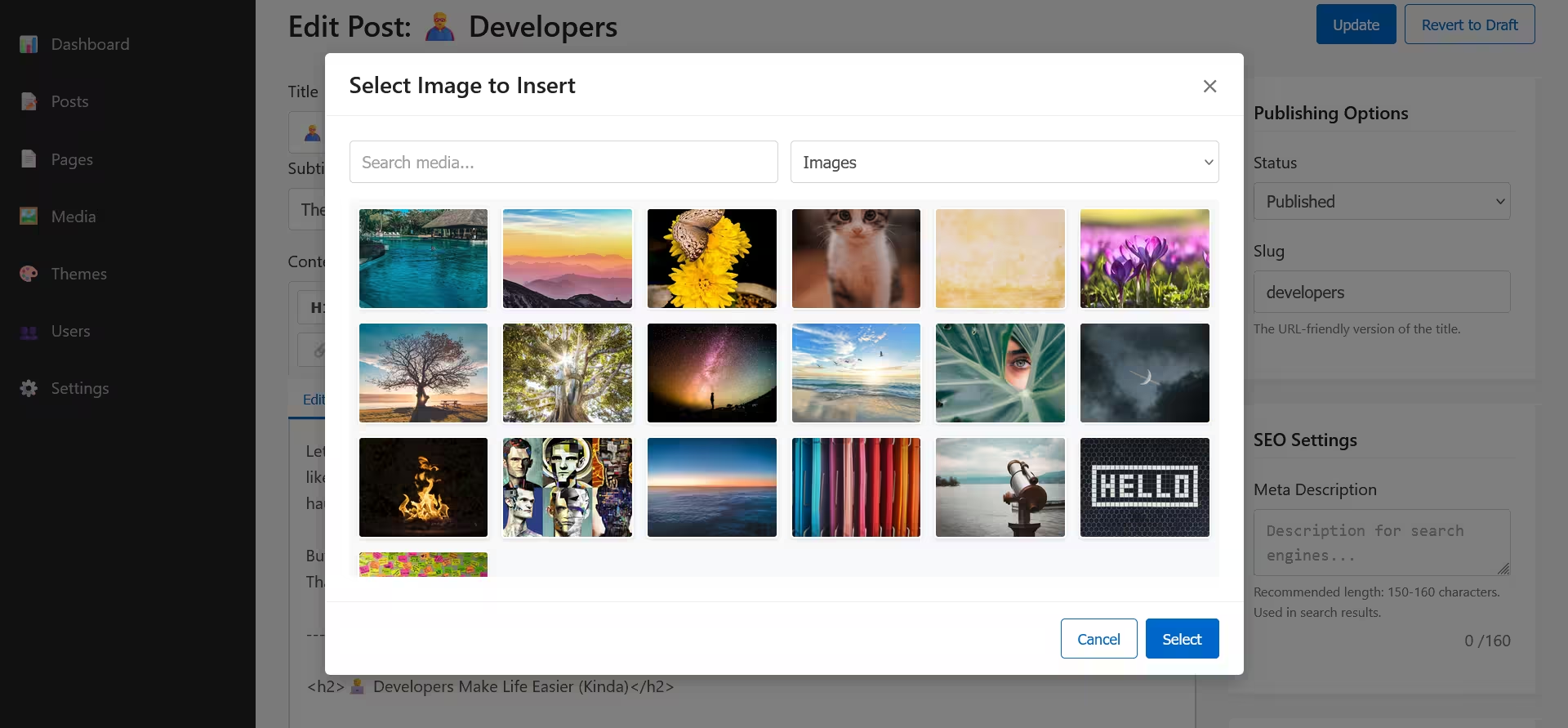
Note: Screenshot from version 1.0.0. The editor's sidebar is hidden by default since version 1.1.0.
Markdown Image Syntax
When inserting images, the editor uses standard Markdown syntax:

Alt text is automatically populated from the media item's metadata.
Responsive Behavior
The editor adapts intelligently to different screen sizes:
Desktop View
- Two-column layout with editor and sidebar
- Full toolbar visibility
- All features accessible
Tablet View
- Editor and sidebar stack vertically
- Toolbar adapts to available width
- All features remain accessible
Mobile View
- Simplified layout optimized for small screens
- Editor takes priority in the vertical flow
- Sidebar sections remain accessible but stack vertically
Fullscreen Mode Across Devices
- Expands to use all available screen space
- Adapts toolbar and controls to the device
- Side-by-side view available on larger screens
- Scrollable content areas on smaller devices
Advanced Editor Features
Editor State Management
The editor maintains complete state information:
- Content changes are tracked
- Formatting state is preserved
- Selection position is remembered
- Tab state is maintained
- View mode preferences are stored
Error Prevention
Multiple safeguards prevent data loss:
- Automatic validation before saving
- Confirmation for destructive actions
- Navigation warnings for unsaved changes
Accessibility Features
The editor includes accessibility enhancements:
- Keyboard navigation support
- ARIA attributes for screen readers
- High-contrast visual indicators
- Alternative text requirements for images
Custom Page Templates
When creating custom pages, the editor provides specialized guidance:
Custom Page Notification
When "Custom Template" is selected:
- An information panel appears
- Shows the URL structure for the custom page
- Indicates the required theme template file
- Explains custom page behavior
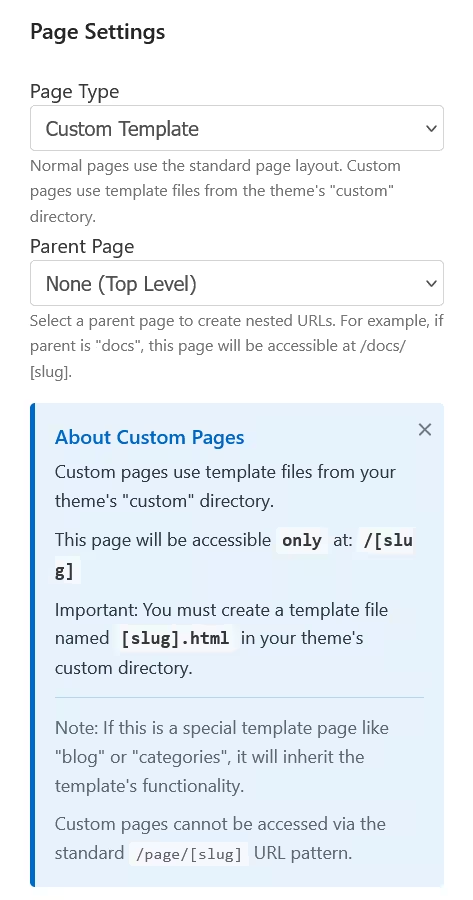
Template Requirements
For custom pages to work properly:
- The theme must include a custom directory
- A template file matching the page slug should exist
- The appropriate template will be used with an intelligent fallback mechanism
- The URL structure follows
/[slug]or/[parent-slug]/[slug]
Content Publishing Workflow
Draft Workflow
- Create content using "Save Draft"
- Preview and revise as needed
- Publish when ready
Scheduled Publishing
- Create or edit content
- Set a future Publish Date
- Publish the content
- Content becomes visible on the scheduled date
Content Updates
- Edit existing content
- Make changes as needed
- Use the Update button to save
- Changes are immediately visible if published
Best Practices for Content Creation
Effective Markdown Usage
- Use headings to create a logical document structure
- Keep headings in hierarchical order (H1 → H2 → H3)
- Use lists for sequential or grouped items
- Use blockquotes for citations or highlighted content
- Add alt text to all images for accessibility
Content Optimization
- Use descriptive, keyword-rich titles
- Create concise meta descriptions (140-160 characters)
- Use headings to break up content for readability
- Include relevant categories and tags
- Link to related content to improve navigation
Editor Efficiency Tips
- Use keyboard shortcuts for common formatting
- Toggle between editor and preview for best results
- Use fullscreen mode for concentrated writing
- Save drafts frequently during long writing sessions
- Preview on different devices before publishing
Technical Implementation
The Aether CMS Editor is built with modern vanilla JavaScript and consists of several key modules:
Core Modules
- EditorState: Manages content data and UI state
- EditorUI: Handles DOM interactions and UI updates
- ContentService: Manages API interactions and saving
- SlugManager: Handles URL slug generation and validation
- MarkdownEditor: Provides Markdown editing capabilities
- MediaSelector: Integrates media library functionality
- EditorEnhancements: Adds tags, categories, and related posts features
Component Integration
These modules work together for a seamless editing experience:
- User interactions trigger UI module methods
- UI modules update the editor state
- State changes propagate to relevant components
- API calls handle data persistence
- Visual feedback keeps the user informed
The modular architecture ensures maintainability and performance while providing a rich feature set.
Next
You’re ready to explore the invisible power behind modern publishing — Aether Core Concepts.
